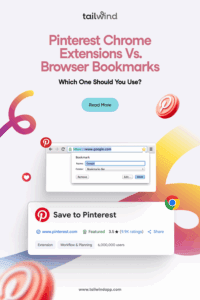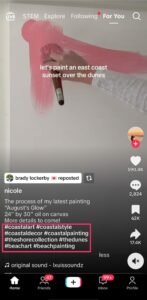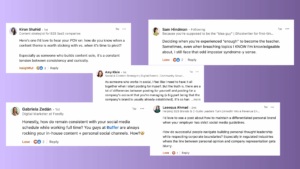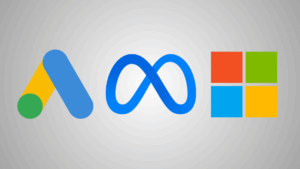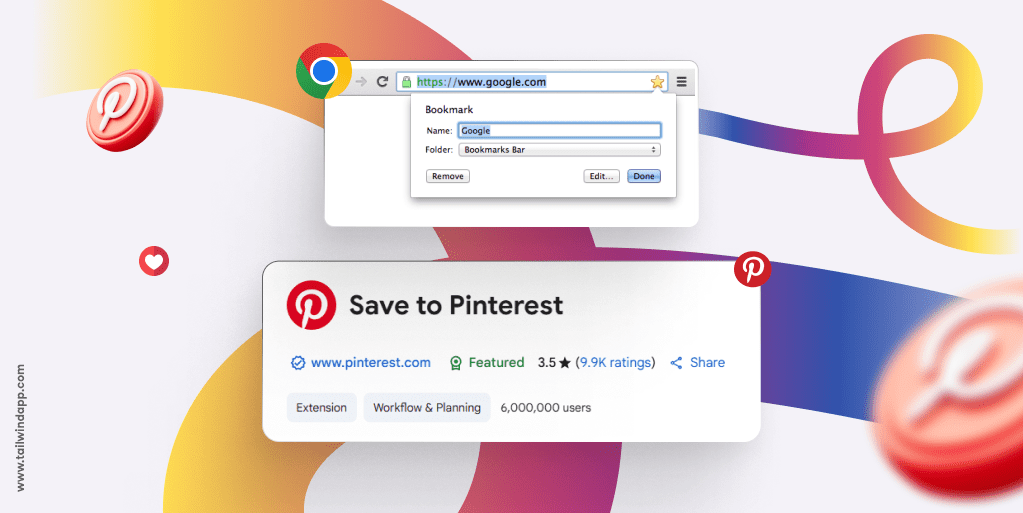
Hey there! Have you ever found yourself torn between using the Pinterest Chrome extension or just sticking with your browser’s bookmarks?
I totally get it — both options help you save content from around the web, but they work in completely different ways. Today I’m breaking down the differences so you can figure out which one fits your workflow better.
What Is the Pinterest Chrome Extension?
The Pinterest Chrome extension is a powerful little tool that transforms how you save visual content from anywhere on the web. Once installed, it appears as a button in your browser toolbar, and when you hover over any image on a webpage, a “Save” button appears, letting you instantly pin that image to any of your Pinterest boards.
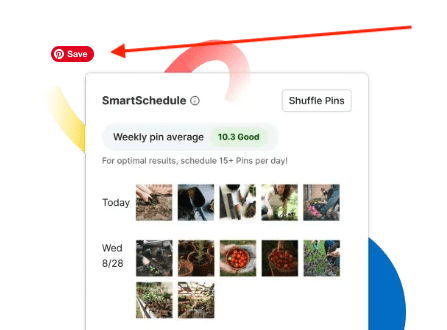
The extension does way more than just save images though. It actually integrates fully with your Pinterest account, allowing you to:
- Save any image directly to specific boards without leaving the site you’re browsing
- Add descriptions to your Pins as you save them
- Create new boards on the fly if needed
- Discover visually similar content through Pinterest’s recommendation engine
If you want to be even more efficient, consider using Tailwind Chrome Extension, as it will also allow you to schedule and plan your content calendar!
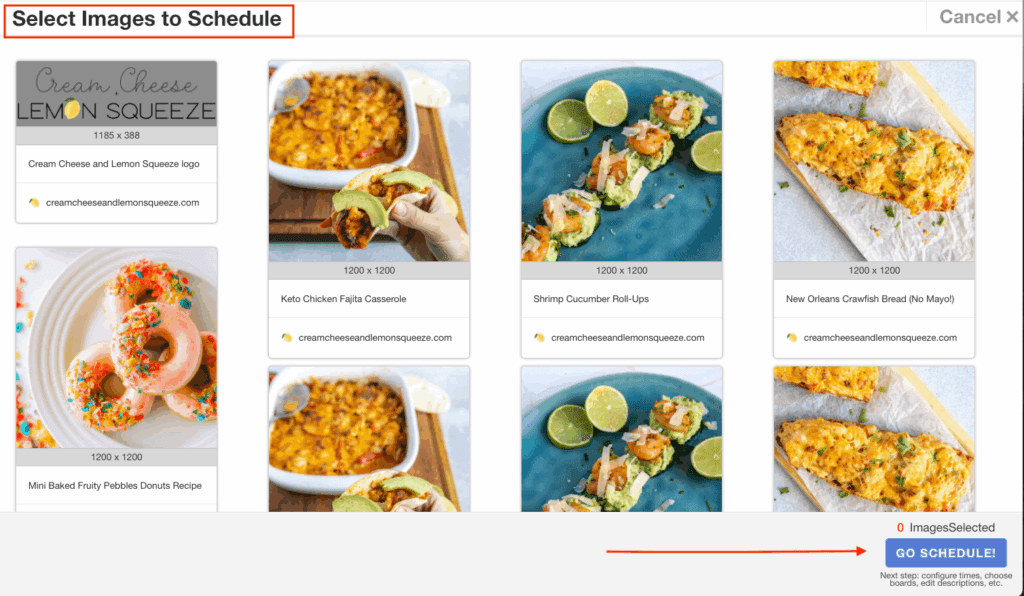
What Are Browser Bookmarks?
Browser bookmarks are the built-in functionality that comes with Chrome, Firefox, Safari, and pretty much every web browser out there. They’re designed to save the URL of a webpage so you can easily return to it later.
Browser bookmarks work by:
- Saving the page’s URL and title
- Storing them in folders you create
- Making them available through your bookmarks bar or bookmarks menu
- Syncing across your devices if you’ve enabled browser sync
The key limitation of browser bookmarks is that they’re primarily text-based and lack visual organization. While some browsers attempt to show favicons or small thumbnails, they don’t provide the rich visual preview that Pinterest offers.
Feature Comparison: Extension vs. Bookmarks
When deciding between these tools, consider these key feature differences:
Visual Experience: The Pinterest extension gives you rich, full image previews of everything you save, making content instantly recognizable. Browser bookmarks typically only show text and tiny favicons, which can make finding specific saved items harder.
Organization Style: Pinterest organizes your saved content into visually-appealing boards that showcase images, making browsing through collections a more inspiring experience. Browser bookmarks use a traditional folder structure that’s text-based and less visually engaging.
Content Scheduling: With the Pinterest extension (especially when paired with Tailwind), you can schedule Pins to post at optimal times — something completely unavailable with standard browser bookmarks.
Cross-Device Access: Both options offer ways to access your saved content across devices. Pinterest syncs through your account on any device with the app or website. Browser bookmarks sync across your devices if you’ve enabled your browser’s sync feature.
Sharing Capabilities: Pinterest makes sharing your collections super easy, allowing boards to be public, shared with specific people, or kept private. Browser bookmarks are primarily designed for personal use, with limited sharing functionality.
Search & Discovery: Pinterest includes powerful search features and actively suggests similar content you might like based on what you save. Browser bookmarks only offer basic text search without any content discovery features.
Visual Search: Pinterest’s visual search technology can find visually-similar items to what you’ve pinned — a feature completely absent from browser bookmarks.
Pros and Cons of Using the Pinterest Chrome Extension
Pros:
- Visual Organization: Everything is organized with images, making it easier to find what you’re looking for.
- Board Categorization: Create specific boards for different interests and projects.
- Content Discovery: Pinterest’s algorithm suggests similar content you might like.
- Social Sharing: Share your collections with friends or the public.
- Tailwind Integration: Use Tailwind Pinterest Chrome Extension — you can schedule Pins for optimal posting times, increasing your reach substantially.
Cons:
- Requires Pinterest Account: You need to be logged in to use it.
- Occasional Browser Performance: Some older versions may slow your browser down.
Pros and Cons of Using Browser Bookmarks for Pinterest Ideas
Pros:
- Speed and Simplicity: Quick to save with keyboard shortcuts (Ctrl+D in most browsers).
- Privacy: Your bookmarks are private by default.
- No Third-Party Dependency: Works without needing any additional accounts.
- Works for Any Content: Saves any type of webpage, not just visual content.
Cons:
- No Visual Previews: Harder to remember what’s behind each bookmark.
- Limited Organization: Basic folder structure only.
- No Content Discovery: Doesn’t suggest similar content.
- Difficult Sharing: Sharing collections of bookmarks is cumbersome.
- No Analytics: No insights into what’s popular or trending.
When to Use Each Tool
Use Pinterest Chrome Extension When…
- You’re primarily saving visual inspiration: If you’re collecting ideas for home decor, recipes, fashion, or any visually-oriented content.
- You want to organize content into themed collections: Creating boards around specific topics or projects.
- You plan to share your collections: When you want others to see and engage with your saved content.
- You’re planning content for social media: Especially when using Tailwind to schedule Pins.
- You want to discover similar content: When you’re exploring a topic and want recommendations.
According to the Tailwind 2025 Benchmark Study, “Over 90% of traffic to creator and brand websites were from Creates” (Fresh Pins), making Pinterest a powerful traffic driver when used properly.
Use Browser Bookmarks When…
- You’re saving text-heavy reference material: Articles, documentation, or research papers
- You need quick, no-frills saving: When speed is more important than organization
- You want minimal browser overhead: When trying to keep browser extensions to a minimum
- You’re saving sensitive or private information: Content you don’t want associated with an external account
- You need offline access: When you might need to access bookmarks without internet connection
Want the Best of Both Worlds? Use Tailwind for Pinterest Scheduling
If you’re serious about Pinterest, especially for content marketing or promoting your business, Tailwind’s browser extension takes your Pinterest game to the next level. According to their website, 40% of all Pins published are created via the extension because it’s so convenient and efficient.
Tailwind enhances the basic Pinterest extension with:
- Bulk creation of Pins from multiple images
- Smart scheduling to post at optimal times
- Analytics to see what’s working
- Communities to expand your reach
- Time-saving workflows for serious Pinterest users
One user quoted on Tailwind’s site saw their “viewership skyrocket from 5,800 monthly viewers to 267,000 monthly viewers in just two months” after starting to use Tailwind to schedule their Pins.
Conclusion
So which tool should you use? It really depends on what you’re trying to accomplish.
If you’re primarily saving visual content, want to organize it beautifully, share it with others, or use Pinterest as a marketing channel, the Pinterest Chrome extension is your best bet — especially when paired with Tailwind for scheduling.
If you’re saving lots of text-based content, prefer minimal tools, or want the fastest possible bookmarking experience, your browser’s native bookmarks might serve you better.
Many people actually use both tools together: Pinterest for visual inspiration and sharing, and browser bookmarks for practical reference material and quick saves.
Whatever you choose, both tools can significantly improve how you save and organize content from around the web. Why not give both a try and see which fits better into your digital life?
Ready to take your Pinterest game to the next level? Check out the Tailwind Pinterest extension to see the difference scheduling can make!